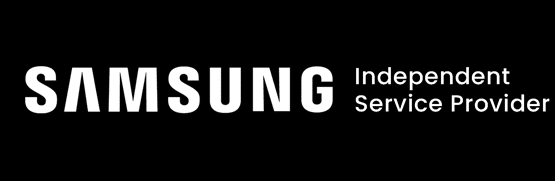Apple revolutionized the way we work, communicate, and relax with the iPhone—the first multi-touch smartphone ever released. Since 2007, the iPhone has become more powerful while maintaining its sleek design.
This power comes at a slight cost—iPhones can get hot. They are designed to disperse heat naturally, and software within the iPhone limits how many apps can access resources at any given time. Despite all of these design tweaks, your iPhone may still overheat at times. This guide will teach you why—and how to fix it.
Reasons for an iPhone Overheating
Your iPhone is a small miracle of technology—computing power that would completely dwarf the best tech available 20 years ago—in the palm of your hands. Using the system-on-a-chip (SoC) design has allowed Apple to create incredibly small computers in a compact device.
Though this sleek, compact design comes with several advantages, it does make heat dissipation more difficult—you can’t install bulky fans in such a small device. Your iPhone’s software will make efforts to limit heat generation—but some things can cause your iPhone to overheat more quickly.
When your iPhone overheats, you may get a temperature warning message:

*Image taken from the Apple Support page
In this state, your iPhone can only make emergency calls—and you should get it out of the heat as fast as possible. Here are a few of the things that may be causing your iPhone to overheat:
Performance-Demanding Apps and Games
When you run demanding apps and games, your iPhone’s processor starts working incredibly hard—billions of transistors switch on and off rapidly to run the app. Powering these internal components takes a lot of electricity, some of which turns to heat during the process.
Your battery will drain more quickly with resource-intensive apps and games, too; and that can generate even more heat in your phone. When running a graphically-intensive game, your phone will also engage billions of processors in its graphics processing unit (GPU), generating even more heat.
Ambient Temperatures and Direct Sunlight
When the air around your iPhone is hot, your iPhone will absorb that heat and become hotter itself. The same goes for direct sunlight; the radiant heat can be easily absorbed by your iPhone, heating it. Never leave your iPhone in direct sunlight, and try to keep the ambient temperature around your iPhone low; between 0°C and 35°C, according to Apple.
High Video Call Frequency
Video calls are among the most resource-intensive actions you can take on your iPhone. Your phone needs to actively encode (compress) the video stream that you’re sending out and decode (decompress) the incoming video. This is done simultaneously, and lightning-fast, to limit lag and create a seamless video call experience. Along with this, there’s audio processing, and network activity—a lot of resources go into video calls! This all takes a lot of electricity and processing power, which generates heat.
Leaving Your Phone Plugged In
Leaving your iPhone plugged in on its own shouldn’t cause any problems; newer iPhones come with sophisticated battery management software that stops the phone from accepting charge once the battery is fully charged—it will only trickle charge, meaning that it charges at the rate it discharges.
There are, however, some circumstances where leaving your iPhone plugged in can generate excessive heat. These include:
- Using your phone while it is charging (especially when using resource-intensive apps)
- Charging your phone when it cannot dissipate heat (under a pillow, for example)
- Charging your phone with faulty chargers
- Charging your phone when software issues are hampering your iPhone’s ability to trickle charge
Here’s another important point: Wireless charging can heat up your phone in a way that traditional charging does not; if you’re worried about your phone overheating, consider moving back to charging with a traditional charger.
How To Prevent Your Phone From Overheating
Close Unneeded Apps
There’s something of a myth about closing background apps—the idea is that these apps are actively using resources, and that closing them can stop them from using those resources (and generating heat).
The truth is, most background apps are suspended—they don’t actively use any resources like your processor or GPU, and they use minimal battery power to be stored in your phone’s RAM. Closing frequently used background apps can actually decrease your battery life, as booting those apps takes more resources than leaving them in the background.
Where this myth holds some truth is for buggy apps or for apps that are using a lot of battery in the background. You can check this by going to Settings>Battery to look at battery usage.
Additionally, apps like Spotify and other apps that play music or video in the background will, of course, consume resources as long as they’re doing their thing—closing those apps can help lower your phone’s temperature.
Update Your iPhone and Apps
Updating to the latest version of iOS can give you access to performance improvements that will limit the chances of your phone overheating. The same goes for software updates to your apps, which can fix stability issues and improve performance.
You can set iOS to update automatically; you can also turn on automatic app updates. Notably, some apps will automatically update while running in the background—that can generate unnecessary heat, so let’s take a look at how you can turn that feature off:
Turn Off Background Refresh
Background Refresh is an option on your iPhone that allows apps that are in the background to automatically check for new updates and content. This feature uses battery life, which can heat up your iPhone. Here’s how to turn it off:
- Go to Settings>General>Background App Refresh
- Select “Off” for Background App Refresh
You can also toggle Background App Refresh on or off for specific apps in these settings.
Don’t Use Your Phone While Charging
Charging your iPhone will heat it up. Using apps also heats up your iPhone. Put the two together, and you’ve got a recipe for a phone that’s going to overheat.
Truth be told, you can use most apps on your iPhone while it’s charging without too much difficulty—but if you’re using resource-intensive apps, or your iPhone is charging wirelessly, it might start to overheat—especially if the ambient temperature is high.
Reset Your iPhone
When your iPhone is overheating, resetting it can stop whatever process was causing it to get too hot in the first place. In high ambient temperatures, you should consider turning off your phone entirely until you’re in an area with lower temperatures.
Monitor Your Usage
Monitoring how you use your iPhone can help you determine which apps are using the most battery power and resources—and that can help you limit the risk of your iPhone overheating. Here are a few ways you can monitor usage:
- Go to Settings>Battery to see which app is currently using the most battery.
- Go to Settings>Screen Time to see which apps you use the most often. If they’re apps that use a lot of battery, consider reducing their usage—especially if they stay active in the background.
- Observe which apps are making your iPhone hot. Resource-intensive software like augmented reality apps or video streaming may be too much for your iPhone, especially if you have an older model.
Turn On Airplane Mode
Airplane mode disables your iPhone’s wireless and cellular signals. Searching for networks and transmitting data can be resource-intensive, draining your iPhone’s battery and causing it to heat up. Airplane mode can mitigate these problems—though it’s usually a temporary solution since most of us want to be able to make calls and browse the internet with our iPhones.
Turn On Auto-Brightness
Your iPhone’s brightness has an impact on its battery consumption—and, as a result, on its overall temperature. There’s a feature called auto-brightness that will automatically adjust your iPhone’s brightness based on the lighting conditions around you. Here’s how to turn it on:
- Go to Settings>Accessibility>Display & Text Size
- Scroll down to Auto-Brightness, and toggle it on
Alternatively, you can simply adjust your iPhone’s brightness to a lower setting manually.
Turn On Low Power Mode
Low Power Mode helps your iPhone preserve power when its battery life is at 80% or lower. Turning it on can help drastically reduce power consumption, and limit the heat of your iPhone. Several features are affected by Low Power Mode, including
- 5G on iPhone 12 and 13 models
- Display brightness
- Display refresh rates
- Automatic downloads
- And more
We highly encourage you to read all of the details of Low Power Mode before turning it on—it can affect performance, but it’s a great way to help keep your iPhone cool.
Free Up Storage Space
Storing data alone doesn’t generate heat—but when you don’t have enough storage space, your iPhone can struggle. Your iPhone uses free storage space to manage temporary files and caching, as well as other system operations. When there isn’t enough storage space, your iPhone can struggle to figure out what to do with these files, leading to overheating.
Additionally, your apps and iPhone can’t update when you don’t have enough storage space, which means you might not be able to access performance updates.
Finally, apps might start to rely on system resources and reload app data when there isn’t enough storage space for caching—and that can lead to your phone overheating.
Freeing up storage space can make your iPhone run a lot more efficiently—we highly recommend it!
Use a Light-Coloured iPhone Case
A light-coloured iPhone case can reflect the sun’s rays, helping your iPhone stay cool even if it’s in the sun. You should, of course, never be placing your iPhone in direct sunlight—but mistakes happen, and a light-coloured case can help keep your phone cooler.
Problems Caused by Overheating Phones
When your iPhone gets too hot, most functions will be temporarily disabled when the temperature warning message appears on the screen. There are good reasons for this. Excess heat can cause a host of different problems. Some of these problems include:
- Decreased battery life and battery damage
- Performance issues
- Forced shutdowns
- Display issues, including potential damage to the screen
- System instability
- Permanent damage to internal components
Rarely, overheating phones can also pose safety risks. Batteries that are overheating can swell or leak, and your overheating iPhone can even pose fire risks. When your iPhone is overheating, it’s important to fix the problem as quickly as possible.
Help! My Phone Is Overheating and I Can’t Fix It
When the internal temperature of your iPhone is consistently high, and you’ve followed all of these troubleshooting tips to fix it, it’s likely that there’s a problem with one of the internal components. You might have a faulty battery or the temperature sensor on your iPhone may not be working properly; and those are just a couple of potential hardware problems.
There may also be problems with software; even iOS may become corrupted, which can lead to performance issues, including your phone overheating.
These problems are complex and fall outside of what most people can troubleshoot or fix on their own. Fortunately, there’s a solution:
The pros at Cell Mechanics offer iPhone repair; we can diagnose the cause of your iPhone overheating, and in most cases, we’ll be able to repair the issue. More often than not, if you’ve tried everything we listed here, and nothing is working, the problem is a hardware issue like a faulty battery.
Bring your phone into one of our locations—we offer walk-in appointments, and in most cases, we can even offer same-day repairs. When your iPhone is overheating, and you don’t know why, we can help.